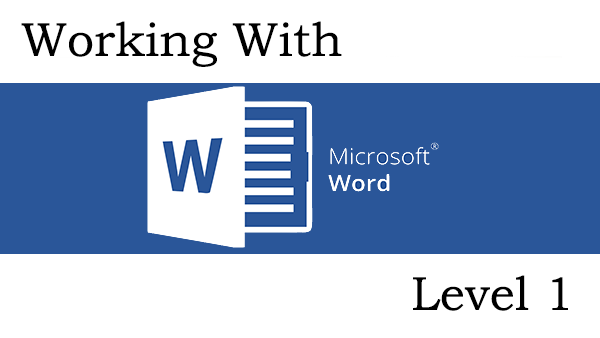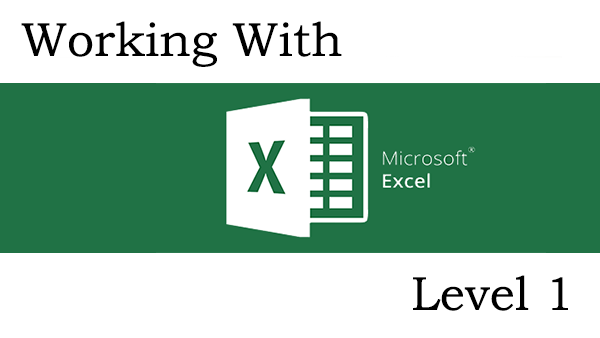Microsoft Word is the most popular word processing program in the world. If you wish to create letters, reports, documents, etc., Microsoft Word is the software most used.
Can’t find a date/time that works for you?
Booking multiple seats? Federal Government Employee? Contact us directly.
Workshop Overview
Microsoft Word is the most popular word processing program in the world. If you wish to create letters, reports, documents, etc., Microsoft Word is the software most used.
This course is designed for students who desire the skills to use advanced formatting tools, research tools, use graphics, create tables, charts, headers and footers, use the research tools, and do a mail merge.
The Working with Microsoft Word – Level 1 workshops targets individual who are familiar with computer basic essentials.
This Priority Learning and Development workshop will give the trainee the skills and confidence they need to find success with Microsoft Word.
Workshop Information
- 1-day instructor-led sessions or
- Two 3-hour web-based online classroom sessions
- Optional follow up Coaching Session to reinforce learning
- Customized options for shorter in-house training are also available
Outcomes
On completion of this training, you should be able to:
- Create custom templates.
- Secure your documents.
- Work with tables, charts, and formulas in Word
- Insert and edit SmartArt, WordArt, screenshots, and pictures.
- Control text flow in longer documents using page and section breaks.
- Perform Mail Merges
Intended Audience
This course is for individuals who attended or familiar with the topics covered in Word Level 1 and wish to learn additional features that will assist them in creating professional document.
Session Information
- 1-day instructor-led sessions or
- Two 3-hour web-based online classroom sessions
- Optional follow up Coaching Session to reinforce learning
- Customized options for shorter in-house training are also available
Units
Section 1: Adding Tables
Students will learn how to create tables in Microsoft Word. They will also learn how to modify that by adding and removing rows and columns as well formatting the table so that it will have an appealing appearance. This section also allows students to convert Text to Table with a few simple mouse clicks.
Section 2: Working with Tables and Charts
In this section, students will learn to sort data within a table as well apply filters. They will learn how to control the layout of the tables and individual cells and perform calculation with Microsoft Word. They will also learn how to create a professional looking chart to display a graphical representation of the data within the table.
Section 3: Securing a Document
This section is focused on securing a Microsoft Word document. Individuals will learn how to suppress document information, set editing restrictions on sections of a document, the importance of adding a digital signature and restricting overall document access.
Section 4: Creating Custom Graphic Elements
Student will learn how to create text boxes as well link them together for text overflow. They will learn how to draw shapes and create a workflow diagram with complexed illustrations using SmartArt images. This section also focuses on creating WordArt and other text effects to create a professional look to a title or section.
Section 5: Controlling Text Flow
Student will learn how to control the paragraph layout and keep text, tables, and images together. Learn the different types of section breaks and when to apply them. Student will also be educated on inserting columns as well practical knowledge of linking textbox control flow.
Section 6: Controlling Page Appearance
In this section, individuals will learn to apply page borders and colors. In addition, they will have the ability to insert watermarks, headers and footers as well controlling the page layout.
Section 7: Using Templates
Students will learn to how to become more efficient by creating documents by using templates and customizing them to fit your organizational needs. Students will also learn how to create a Microsoft Word template so they can later apply them to other documents for consistency within your organization.
Section 8: Using Mail Merge
In this section, students will learn to how to create a mail merge from a customize excel contact list. They will also learn how to create a common letter and customize it to the individual recipients. They will also familiarize themselves with Microsoft Word Data Sources.
Additional Materials
- Enrollment in our Monthly LearningLink Newsletter
- Lifetime Support
- A Free Follow-up 30-minute Coaching Session
Follow-up Coaching
There is a key difference between learning and knowing. Learning is the process of being taught the material while knowing is about internalizing and retaining it. If at any point after a session you feel the need for more support in knowing the lessons taught to you, a free 30-minute coaching session is available to you on request.